Documentation
Collaboration with cloud models
VR Sketch works offline with your local SketchUp files. If you want to view your models in VR with two or more people at the same time you need to upload that file.
Once your file is upload you can easily share it and invite others to join you in your model.

Upload your model
- To upload your current open file in SketchUp click Extensions, then click, VR Sketch and finally click Upload file to cloud....
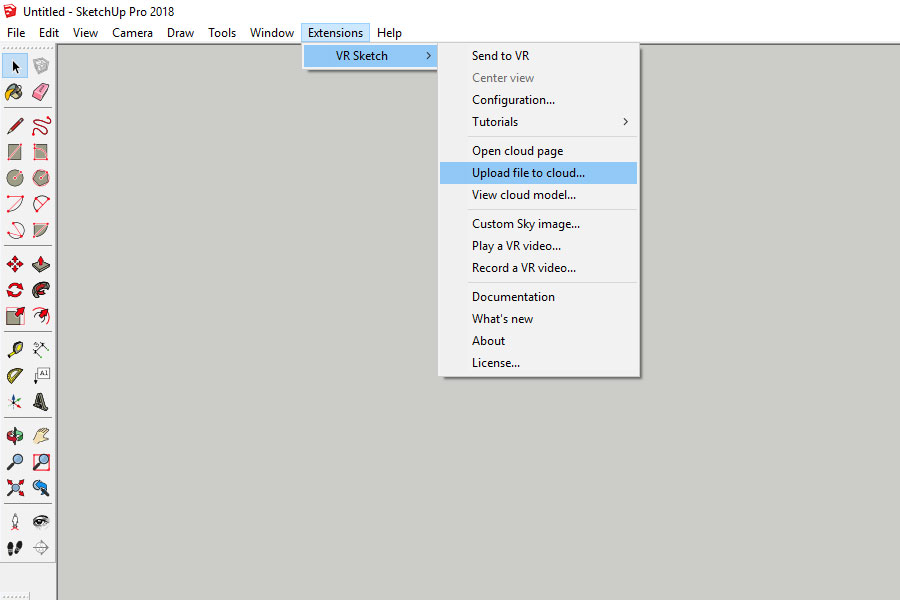
- This will open a window where you can give your file a name and description. Click Upload model to start uploading.
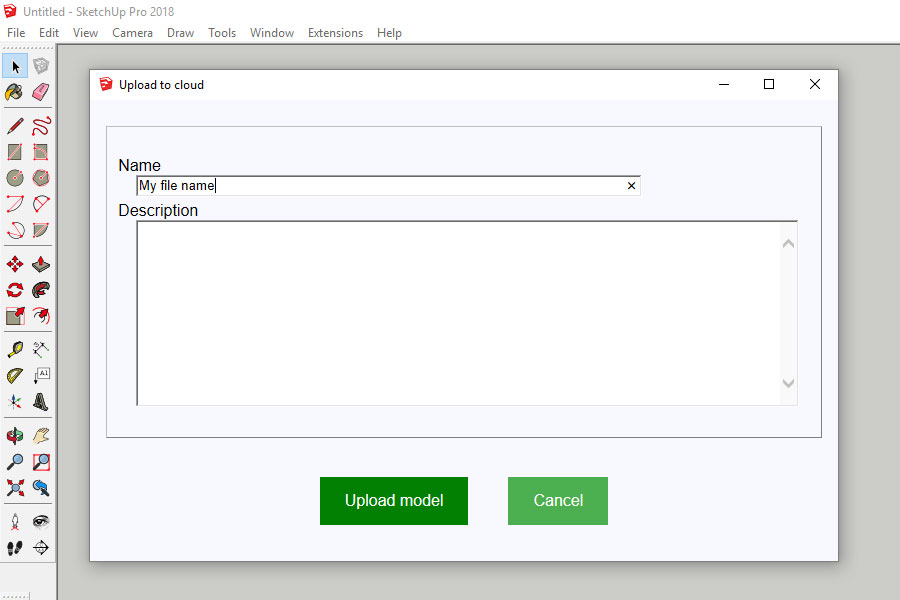
- Once the file is uploaded you will have the option to click View cloud page, this will open the website where you can view and manage any files you have uploaded.
Manage you models on "The cloud page"
- To view and manage the models you have uploaded to the cloud click Extensions, then click, VR Sketch and finally click Open cloud page.
- This will open your internet browser and automatically navigate to
https://vrsketch.eu/cloud.html. You may need to log in with your VR Sketch details. - You can also just got to
https://vrsketch.eu/cloud.htmlwithout SketchUp open.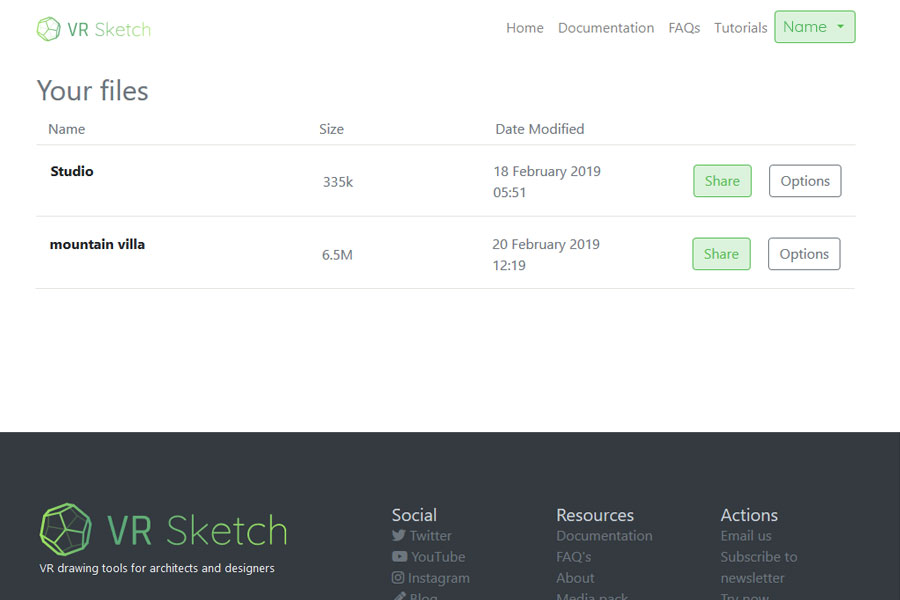
- You should see a list of all the models you have uploaded. From this page you can Share or Delete your cloud files.
Share an uploaded model
- Go to the Cloud page.
https://vrsketch.eu/cloud.htmlor in SketchUpExtensions > VR Sketch > Open cloud page - Here you will see a list of all the files you have uploaded.
- To Share a file click Share. This will you show a URL link and an option to Copy link to clipboard. Send this link to anyone you wish to invite to your model.
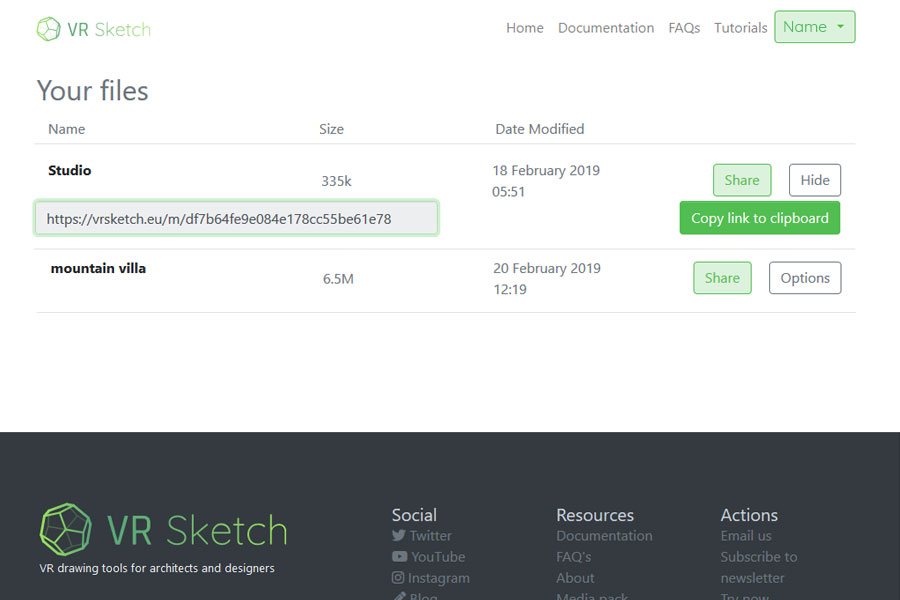
Open a cloud model
- To open a cloud model, open SketchUp, click Extensions, then click, VR Sketch and finally click View cloud model.
- This will open a window where you can paste in a URL link of a cloud model. (To get a link to a cloud model, go to your cloud page)
- Paste in the link and click Go!. This will open the cloud file from the link in VR Sketch.
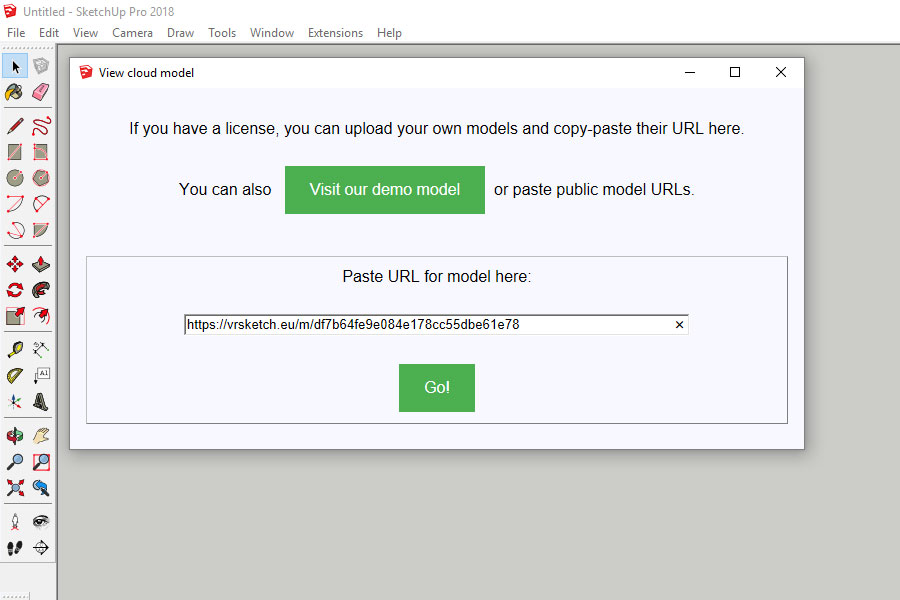
Try the demo model
- Anyone with VR Sketch can join the public demo model.
- To open the demo model, in SketchUp click Extensions, then click, VR Sketch and finally click View cloud model.
- This will open a window with a button Visit our demo model.